Remember the days when you have to wait in line before your kid’s school papers get xeroxed? What about the times when you can’t figure out where to place your scanner because the printer is already occupying the spot in your workstation? These are some of the woes you encounter because of the continuous demand for efficiency that you have to compromise space, electricity and money.
Finally Hewlett-Packard has found a way to help you save more space in your workstation by combining these important tasks into one component-the HP DeskJet Ink Advantage 3635 All-In-One Printer. It’s an all-in-one printer where you can print, copy and scan and most of all, let’s you connect easily with Wireless, Wireless Direct, AirPrint and USB. Not only that you can print from computers but the HP Deskjet Advantage 3635 gives you the power to print easily from a variety of smartphones and tablets.
 So here we go. When I was unboxing the printer unit, I was looking for the USB cable and power cords until I found out that it was inside the paper output tray.
So here we go. When I was unboxing the printer unit, I was looking for the USB cable and power cords until I found out that it was inside the paper output tray.
If I was not careful in removing the tape plasters and pulling out the small card boards, I may have damaged the trays because I was too quick in pulling out the card boards.
Inside the small box that was pulled out from the paper output tray are the USB cable, power cords, installation CD and two HP ink cartridges (tri-color and black).
I did not get it right the first time I attached the black ink cartridge because the containers are quite square in shape. Above photo shows the right way to attach the ink cartridges where the labels are facing upward.
The installation CD is not that useful in OS X because it doesn’t contain the actual setup application, instead it points to an online installer. The above setup process was initiated by accessing 123.hp.com/dj3635 on the internet browser. This will install the printer drivers, HP Utility and don’t forget this one, the HP Easy Scan.
After a successful printer setup, I finally tried a test print by just pressing the information button on the printer’s display panel. This will print the Printer Information Page along with the Network, WI-FI Direct and HP ePrint status. The initial print quality was neat with the right amount of black color level. The label says it’s the low-cost solution for all printing needs but as of now, I can’t comment since we’ve just installed new ink cartridges.

This is HP Deskjet 3635’s display panel. Control buttons for Color or Black Copy, WI-FI, Wi-Fi Direct, ePrint, Information and Status Indicator can be found here.
Next test is using it’s scanner feature. The size of the glass surface is just average as compared with the usual 3-in-1 printers. Using the HP Easy Scan application to scan a letter size poster, the results met my preferences when it comes to speed, quality and real color.
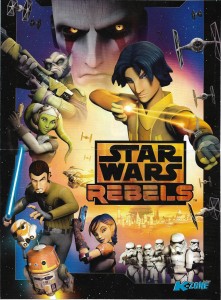 Scanning only took a minute when you use the available presets. The default dpi setting was set to 200 which I think can affect the scanning speed. If Quiet mode is activated, this could be another factor. Regardless of the settings though, it still produces the actual color brightness I want. Inset is a scan sample of a folded poster from a magazine.
Scanning only took a minute when you use the available presets. The default dpi setting was set to 200 which I think can affect the scanning speed. If Quiet mode is activated, this could be another factor. Regardless of the settings though, it still produces the actual color brightness I want. Inset is a scan sample of a folded poster from a magazine.
Also tried scanning two photos in one pass and it automatically does the cropping but I got excess cropped images of photo borders which happens all the time. Maybe something to do with the application settings I guess.
I believe one of the best feature of the HP Deskjet Ink Advantage 3635 is its wireless capability where you can print from Android smartphones and Iphones and that includes the latest Ipad series.
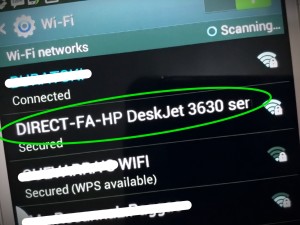 In this example we have activated the printer’s Wi-Fi Direct function and was detected by our Samsung Note over the available Wi-Fi Networks.
In this example we have activated the printer’s Wi-Fi Direct function and was detected by our Samsung Note over the available Wi-Fi Networks.
It will require a password since it’s running on a secured network. The password can be obtained only when you have activated the Wi-Fi Direct button and printing again the Printer Information Page.
To scan and print remotely from your smartphone, an HP All-in-One Printer Remote mobile app download is also required.
Above image is a sample print using Wi-Fi Direct but this time being printed remotely from an OS X. This is a great space saver that eliminates long cables and being able to share the printer and scanner features with everyone at home using their gadgets and computers.
If you want to see full specs of HP DeskJet 3635 Ink Advantage, click here!
Advantages Of Having An All-In-One Printer
An HP DeskJet 3635 Ink Advantage will be a wise investment to moms like me. Because I got all the features I need for me and my kids printing needs, it saves effort, time and money all the way. I remember my kids always have these rush projects in school when they need to copy, scan and print, and they come very late during the day. Most of the time we don’t have the energy and time to go to printing stations to get those projects done. Even when we print late at night or in the earliest morning, this printer is quiet enough for us to do our works without bothering other people at home.
Another great deal with HP DeskJet 3635 Ink Advantage is the low-cost cartridges which makes me breathe a little bit more when my kids print their artworks. My youngest, Mariel, is so fond of making scrapbooks and she usually prints photos to include in her artworks. I think she has the making of a magazine editor, what do you think? Calling Total Girl!




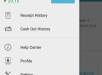





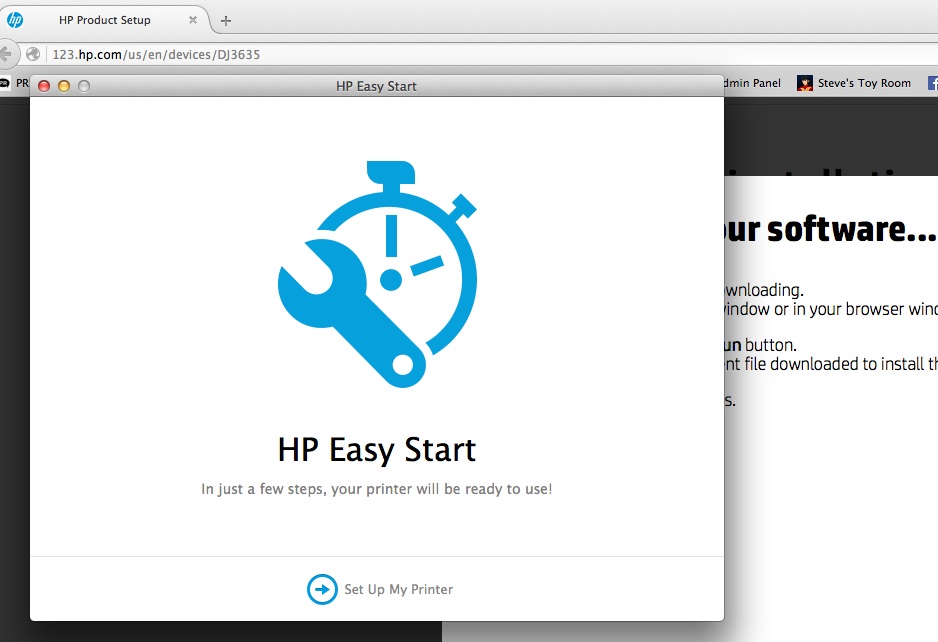



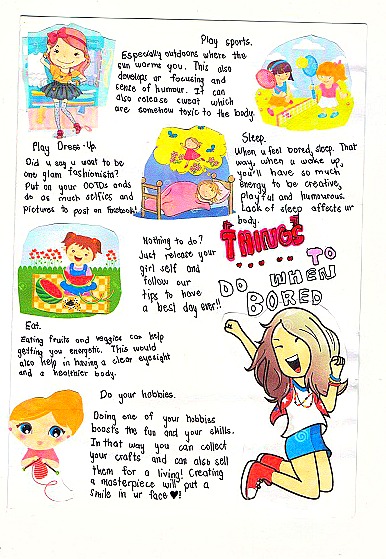
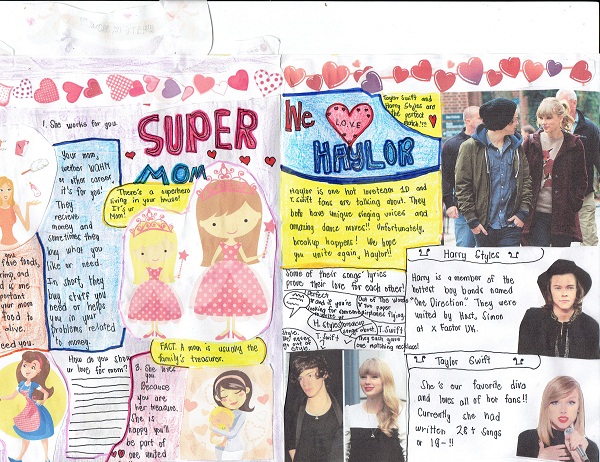

A printer with many features? Oh wow! This is a must at home. Very helpful to our student kids.
We also love our all-in-one printer as I could scan, photocopy or print anything we need. Your HP printer though is something I like to try. It’s wireless feature is awesome.
Gusto ko din ng ganito! Para sa mga future DIY projects!
I love this! Gusto ko talaga ung may photocopier!
Lani, parang gusto ko ng magpalit ng printer and bumili ng ganyan 🙂 I love the color and the wireless feature!
If it will save you more in the end, go!
This review is very timely since we are looking for a new printer at home 🙂 Very convenient pa the WIFI feature!
I love the wireless capability of this printer and your daughter artworks are pretty.
When you say all in one, it means it can print, scan and photocopy right? If that is the case, then HP Deskjet 3635 is really the kind of printer all moms need! Lalo na dito sa bahay, gamit na gamit ang printer because I have four schoolers. And you mentioned that it’s a low cost cartridge. Sana we can get an idea how much each cartridge cost and how long it will last.
Hi Pehpot, well, I asked for the info you need. As per specs, each cartridge will yield : HP 680 Black Ink Cartridge (~480 pages)
HP 680 Tri-color Ink Cartridge (~150 pages) and both of these (black/tricolor) costs around P400-450.00 so it seems for a non-colored full print we’ll pay at least P1.00 and for a full-colored page almost P3.00. Pwede na!
Hi Pehpot, well, I asked for the info you need. As per specs, each
cartridge will yield : HP 680 Black Ink Cartridge (~480 pages)
HP 680 Tri-color Ink Cartridge (~150 pages) and both of these
(black/tricolor) costs around P400-450.00 so it seems for a non-colored
full print we’ll pay at least P1.00 and for a full-colored page almost
P3.00. Pwede na!
pwedeng pwede na!!
Sadly, our HP Deskjet caved in last year. 🙁
Time to try a new model!
Time to try a new model!
Wow, I’m not yet on this stage but I think I will soon need this kind of stuff. hehehe
The design looks trendy. 🙂 I have an all-in-one printer too and my problem with it is that the ink quickly runs out. Grrr. I hope this one is better. 🙂
Haha, do you mean the printer capacity? May maliit kasi minsan, and it will help to use the minimal printing settings.
Haha, do you mean the printer capacity? May maliit kasi minsan, and it will help to use the minimal printing settings.
I love this! I need this in my life <3
Kids in this generation are very lucky.. 1990s kids faced lots of challenges in life. lols. 🙂
I so agree! That’s why life is so much fast-paced these days.
I so agree! That’s why life is so much fast-paced these days.
An all in one printer is the best investment!
need this. thanks for posting.
We have several printers at home and two of them are HPs. One of those is a wireless printer and I’m loving it!
Wow I love that it can print, photocopy and scan – all in one. Saves space and saves money instead of buying them separately. Good job HP!
Wow love the ergonomic modern look of this printer!
This is so nice! I use HP printers ever since but the office provided us with a different brand. LOL. I’ll go back to HP if nasira na printer namin :))
I love Mariel’s work hehehe and that printer looks worth it’s while. 🙂
We just bought the same printer and so far, I’m loving it’s functions.